Hints, tips and FAQs
In this section you will find a collection of helpful tips, common questions and some guides for the Focus portal:
I want a user to see all calls but not be a super user.
By default users do not get access to any calls, the only exception to this rule is the Super User role. However the platform can allow you to set this if you wish just make sure you want that user to see everything. A few examples, may maybe if you have a compliance team that needs to see everything or maybe just a smaller team that wants to give all users access to all calls. Luckily this is quite simple within Focus.
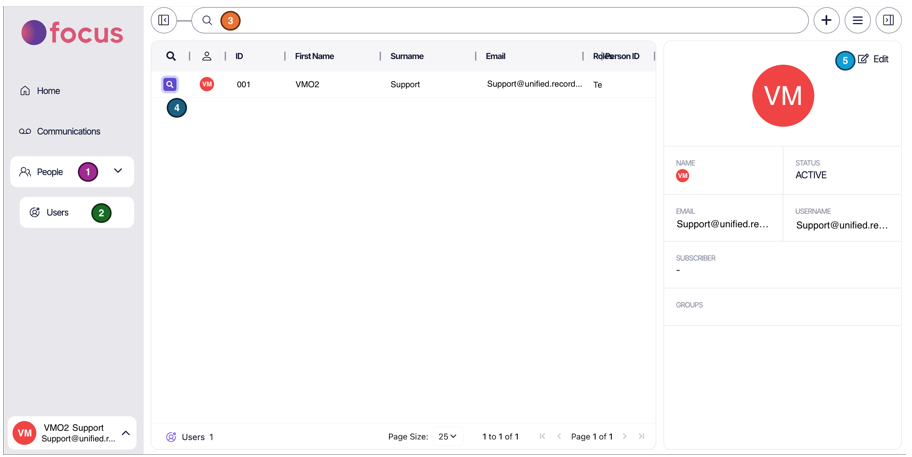
- Navigate to the People tab
- Then select Users, this will bring up all currently registered users in your organization.
- Locate the user you want to allow to see recorded calls from the list or use the search function at the top of the portal.
- Click on the magnifying glass icon by your user to view User properties
- Click the edit button in the top right of the user pane to edit the properties of your user.

- Once in the user pane, scroll down until you see Groups
- Expand any groups you wish to provide access to, in this case all groups with a security badge (Mandatory group).
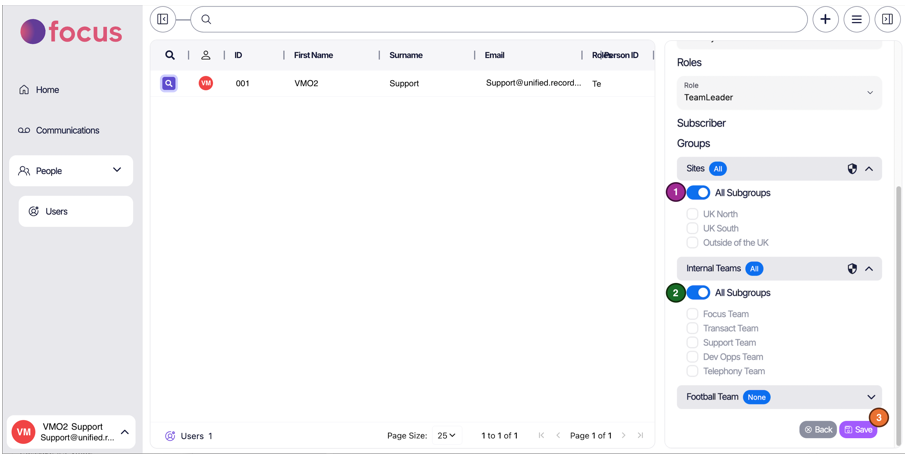
- Turn on the slider to allow the user access to see the calls in the group. You can refine this by using the tick list to select specific sub- groups your user can view calls in.
- Continue to do this for any groups configured you would like the user to be able to view.
- Once you’ve finished, remember to Save. Your user should now be able to refresh their portal to view the calls in the ‘Communications’ tab.