Teams recording
Overview
Focus is a fully integrated recording partner with Microsoft Teams, providing comprehensive recording solutions that cater to both compliance requirements and convenience needs. Our Teams recording integration captures all forms of communication within the Microsoft Teams ecosystem, ensuring organizations can meet regulatory obligations while maintaining complete visibility into their communications.
Recording Options
Compliant Recording
Our compliant recording solution is designed for organizations in regulated industries that must adhere to strict compliance requirements:
- Mandatory Recording: Automatically records all specified communications without user intervention
- Tamper-proof Storage: Immutable recordings that meet legal and regulatory standards
- Retention Policies: Configurable retention periods to meet industry-specific requirements
- Audit Trails: Complete logging of all recording activities for compliance reporting
- Data Integrity: Cryptographic verification ensures recordings haven't been altered
Convenience Recording
For organizations seeking a little more flexibility and user control over their recording practices you can have all the above benefits but recording can be set to only record what is required from the supported communication types.
Supported Communication Types
Microsoft Teams Meetings
- Scheduled Meetings: Record planned meetings with full participant audio and video
- Ad-hoc Meetings: Capture spontaneous meetings and quick discussions
- Webinars and Live Events: Record large-scale presentations and broadcasts
- Breakout Rooms: Individual recording of breakout room sessions
- Screen Sharing: Capture shared content and presentations
PSTN Call Recording
Our solution extends beyond Teams meetings to include traditional telephony:
- Inbound Calls: Record all incoming PSTN calls routed through Teams
- Outbound Calls: Capture outgoing calls made via Teams Phone System
- Bidirectional Recording: Option to record both inbound and outbound calls simultaneously
- Direct Routing: Support for calls made through Direct Routing configurations
Key Features and Benefits
Features
- Seamless Integration: Native integration with Microsoft Teams infrastructure
- Real-time Processing: Immediate availability of recordings after call completion
- Multi-format Support: Audio and video recordings in industry-standard formats
- Advanced Search: Find recordings using metadata, participants, keywords, and date ranges
- Scalable Architecture: Handle enterprise-level recording volumes with consistent performance
- Global Availability: Support for Teams deployments across multiple regions
- Mobile Support: Record Teams calls and meetings on mobile devices
Benefits
- Regulatory Compliance: Meet industry requirements for communication recording
- Quality Assurance: Monitor and improve customer service interactions
- Training and Development: Use recordings for employee training and coaching
- Dispute Resolution: Provide accurate records for resolving conflicts or misunderstandings
- Business Intelligence: Extract insights from communication patterns and content
- Risk Management: Maintain comprehensive records for legal protection
Setup process
Getting Started
Setting up Teams recording with Focus is straightforward and can be configured to match your organization's specific recording policies. Whether you need compliant recording for regulatory purposes or convenience recording for business optimization, our solution adapts to your requirements.
Requirements
To setup the required policy option you will need the below:
- An Azure global admin user account or Teams global admin user account
- A Focus Super user account
First setup
The first time you enable teams recording (of any type) your azure admin user will need to alow the Focus portal to connect to your Microsoft instance.
- Once the Focus support team have added your account to teams recording the Azure global admin will receive an email with a specific account to login to
- Follow this link. You will be asked to perform 2FA via a passcode being sent to your email address
- Once logged in navigate to the "Teams" section and select the "Grant Consent" button
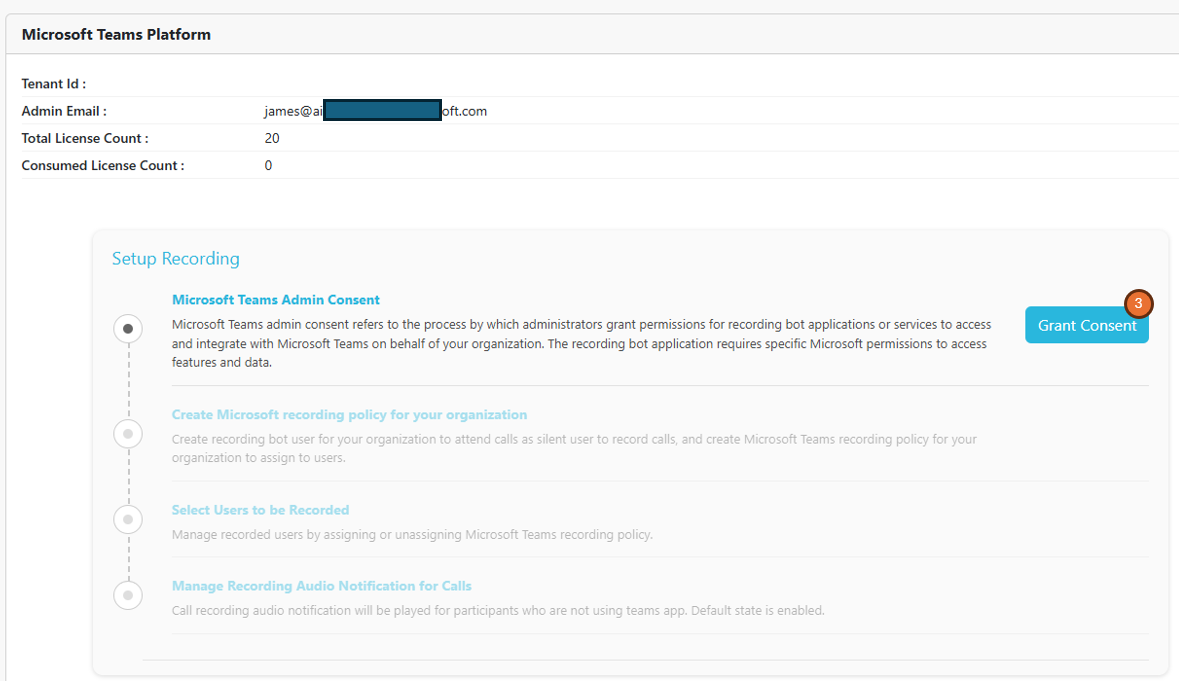
- Pick the correct Microsoft global administrator account or login.
The Microsoft global administrator must be logged in as the global administrator, before clicking on the grant permissions link.
- Accept the permissions required to alow Focus to subscribe to your tenant
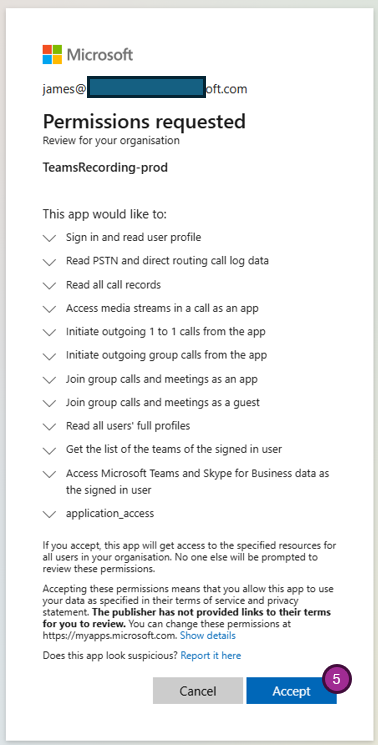
- Once successful you will come back to the setup screen. Select the "Create Policy" button. Again you will be asked to confirm the account, make sure this is the same account used in step 4. You will see a loading screen for a few sections then be returned to the setup screen.
- Next select the users you wish to add recording for by pressing the "Select Users" button on the setup screen.
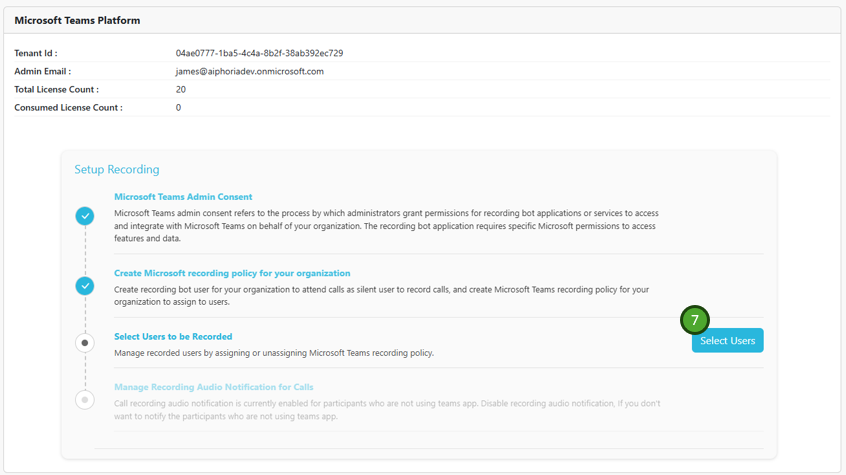
Updating users
Users can be added or removed via this screen at any point. All licensed users in your Azure tenant will be shown on this screen, you my enable or disable recording for each user using the below steps
Users are synced between Focus and your Azure tenant every 6 hours. If a user is not showing check back post the "Next sync" time shown at the top of the page.
- Tick the "Record" box next to the user(s) you wish to record
- Select the mode of recording, Convenience or Compliance
- If you select Convenience recording you can then select what is recorded. Compliance recording will always record all calls.
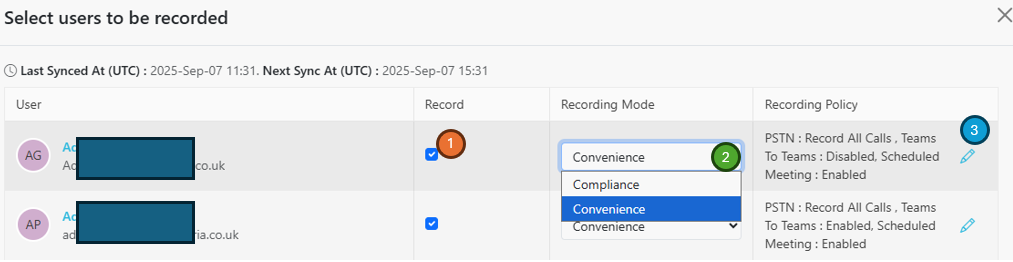
Under the per user policy options (when in convenience recording mode) you can configure what types of calls will be recorded. e.g. Just meetings or Everything.
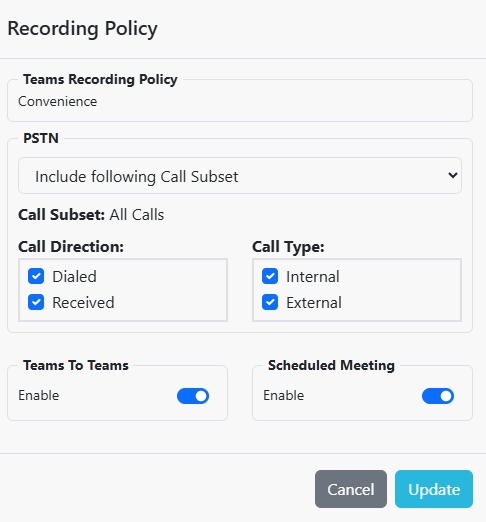
The options for per user policy settings are not directly linked to what you have enabled on your account and will always show options, if you do not use PSTN calling it is safe to ignore this section.